Bumps [google.golang.org/grpc](https://github.com/grpc/grpc-go) from 1.42.0 to 1.53.0. - [Release notes](https://github.com/grpc/grpc-go/releases) - [Commits](https://github.com/grpc/grpc-go/compare/v1.42.0...v1.53.0) --- updated-dependencies: - dependency-name: google.golang.org/grpc dependency-type: indirect ... Signed-off-by: dependabot[bot] <support@github.com> Co-authored-by: dependabot[bot] <49699333+dependabot[bot]@users.noreply.github.com> |
||
|---|---|---|
| .github/workflows | ||
| assets | ||
| build | ||
| public | ||
| server | ||
| .editorconfig | ||
| .gitattributes | ||
| .gitignore | ||
| .gitpod.yml | ||
| .golangci.yml | ||
| .nvmrc | ||
| CHANGELOG.md | ||
| CODEOWNERS | ||
| LICENSE | ||
| Makefile | ||
| README.md | ||
| go.mod | ||
| go.sum | ||
| plugin.json | ||
README.md
Mattermost Microsoft Calendar Plugin
Maintainer: @mickmister Co-Maintainer: @larkox
Help Wanted tickets can be found here.
Table of Contents
Overview
This plugin supports a two-way integration between Mattermost and Microsoft Outlook Calendar. For a stable production release, please download the latest version from the Plugin Marketplace and follow these instructions to install and configure the plugin.
Features
- Daily summary of calendar events.
- Automatic user status synchronization into Mattermost.
- Accept or decline calendar event invites from Mattermost.
Configuration
Step 1: Create Mattermost App in Azure
- Sign into portal.azure.com using an admin Azure account.
- Navigate to App Registrations
- Click New registration at the top of the page.

- Then fill out the form with the following values:
- Name:
Mattermost MS Calendar Plugin - Supported account types: Default value (Single tenant)
- Redirect URI:
https://(MM_SITE_URL)/plugins/com.mattermost.mscalendar/oauth2/complete
Replace (MM_SITE_URL) with your Mattermost server's Site URL. Select Register to submit the form.

- Navigate to Certificates & secrets in the left pane.

- Click New client secret. Then click Add, and copy the new secret on the bottom right corner of the screen. We'll use this value later in the Mattermost admin console.

- Navigate to API permissions in the left pane.
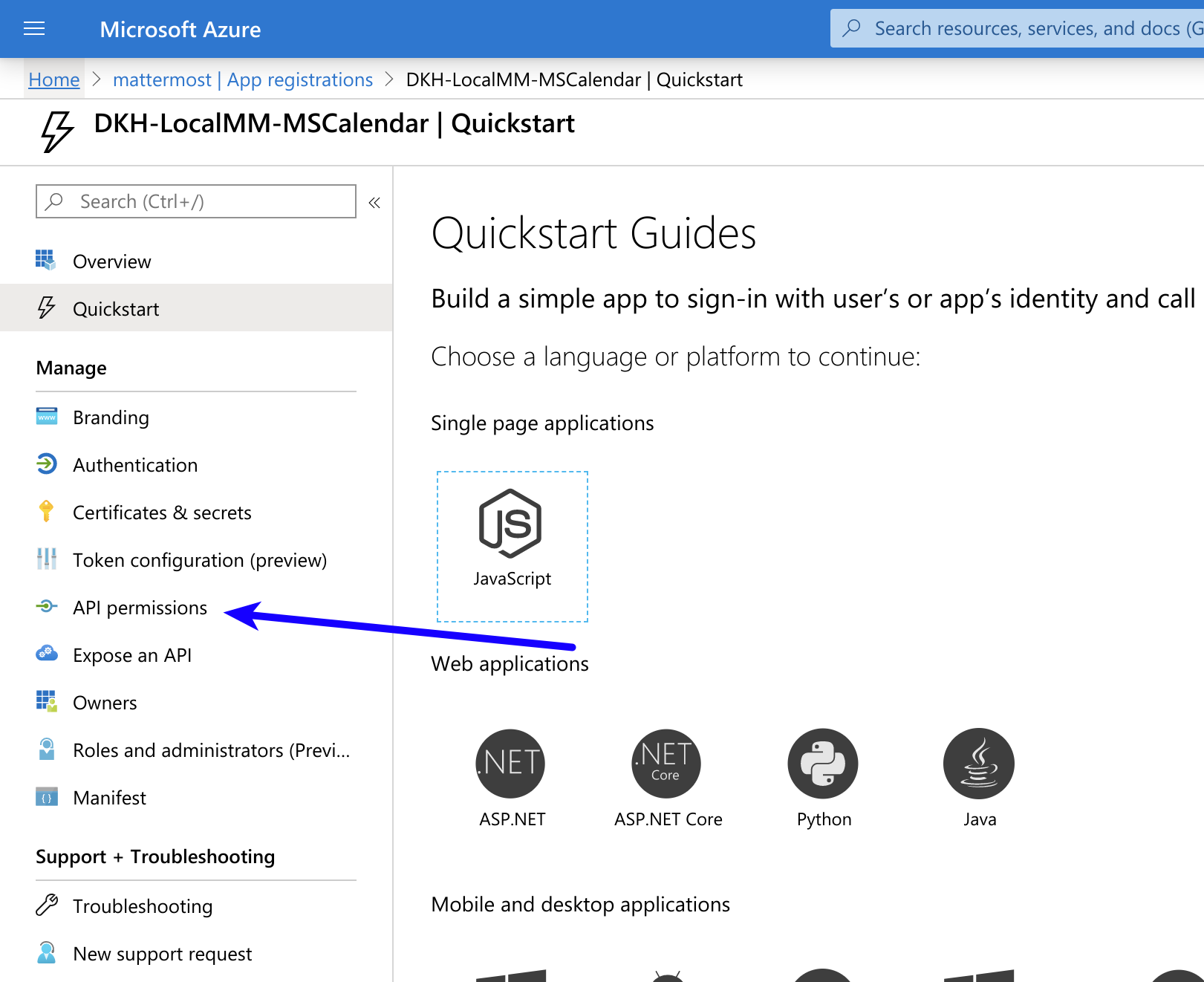
- Click Add a permission, then Microsoft Graph in the right pane.
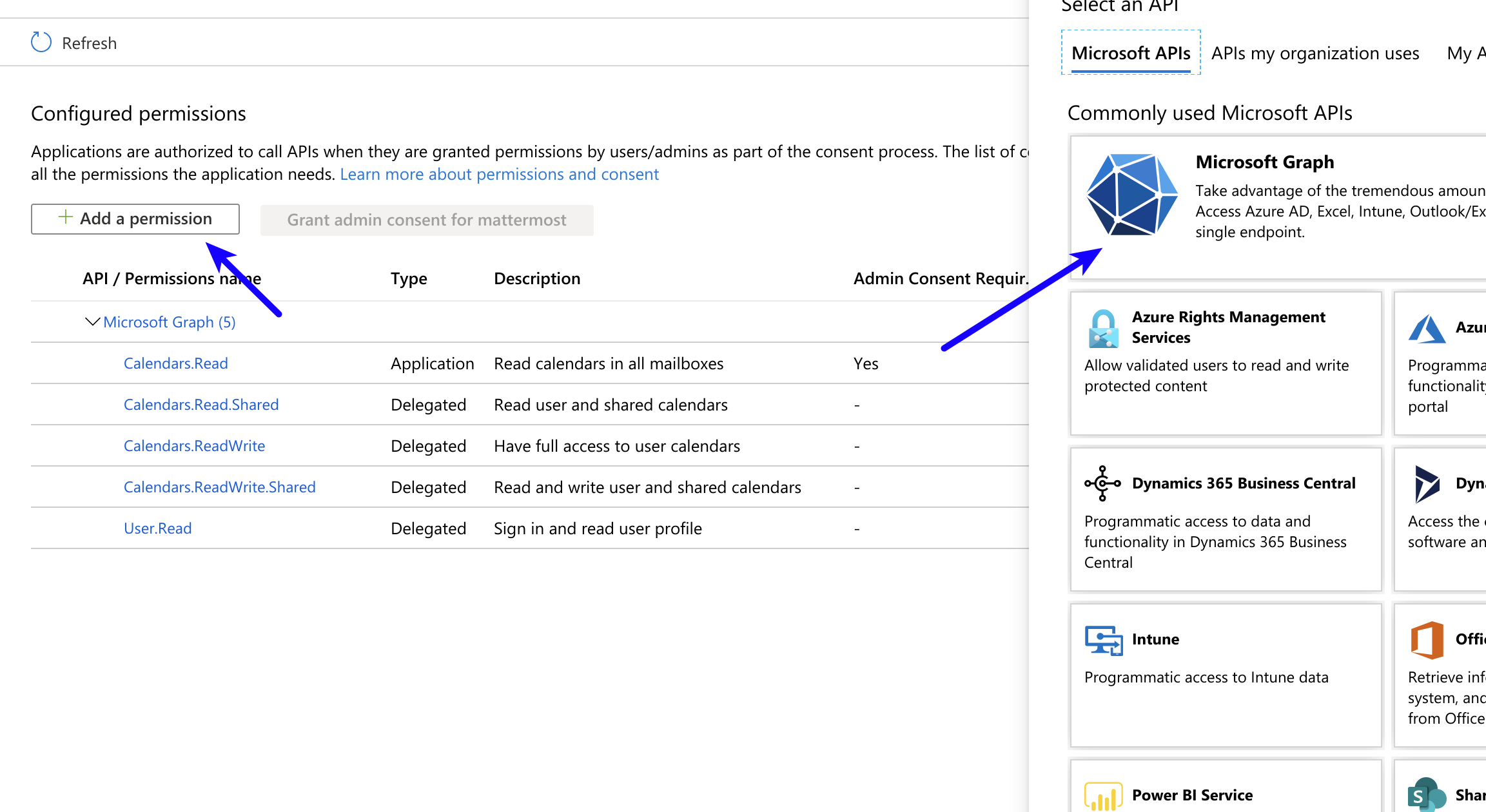
- Click Delegated permissions, and scroll down to select the following permissions:
Calendars.ReadWriteCalendars.ReadWrite.SharedMailboxSettings.Read

-
Click Add permissions to submit the form.
-
Next, add application permissions via Add a permission > Microsoft Graph > Application permissions.
-
Select the following permissions:
Calendars.ReadMailboxSettings.ReadUser.ReadAll
- Click Add permissions to submit the form.
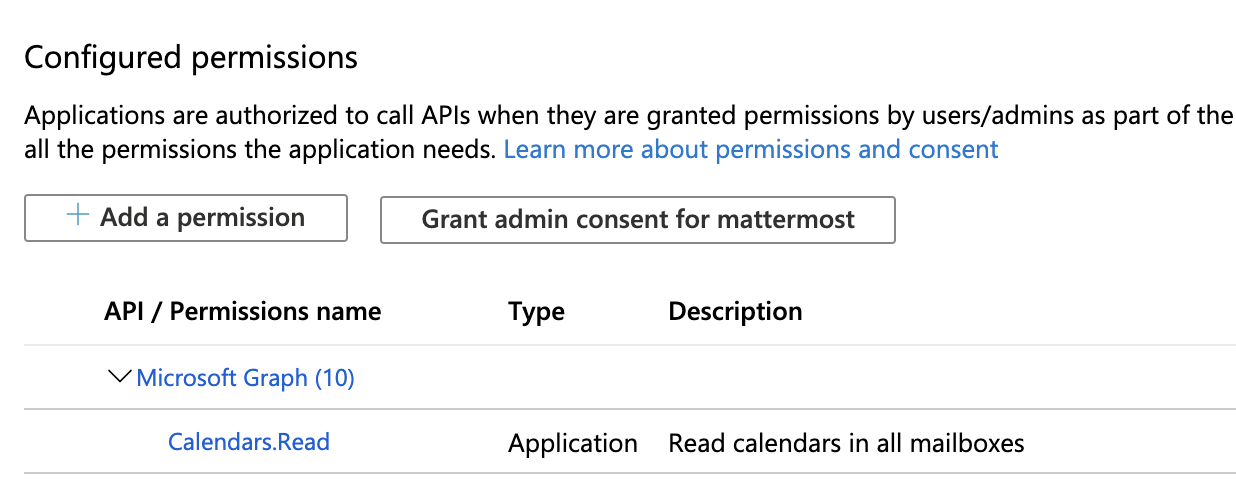
- Click Grant admin consent for... to grant the permissions for the application.
You're all set for configuration inside of Azure.
Step 2: Configure Plugin Settings
- Copy the
Client IDandTenant IDfrom the Azure portal.
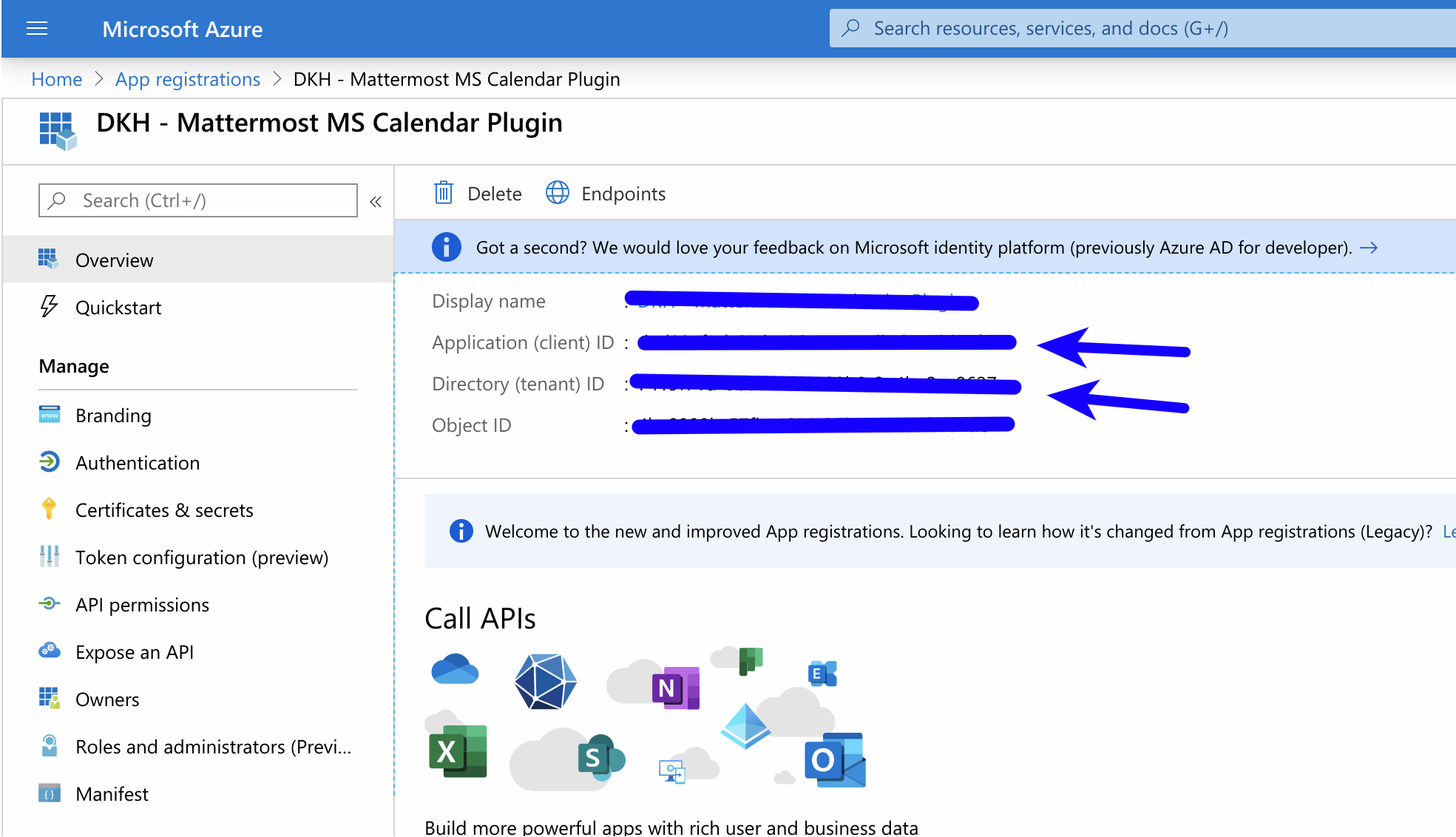
- Navigate to System Console > PLUGINS (BETA) > Microsoft Calendar. Fill in the following fields:
Admin User IDs- List of user IDs to manage the plugin.tenantID- Copy from Azure App.clientID- Copy from Azure App.Client Secret- Copy from Azure App (Generated in Certificates & secrets, earlier in these instructions).



